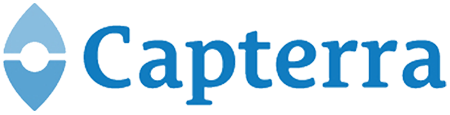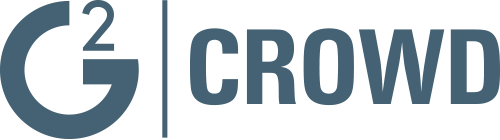Create your first task
Let’s navigate to the Task page in the sample project. Use the left navigational bar to select Tasks under Sample project. You are taken to the task management page. This page is divided into two sections (like most pages in Binfire), the left column which lists all tasks in the project and the right section which shows the details of a task selected in the left column. To create a task, just click on the text box on the top left side of the page and type the task’s title. After you finish typing the title, press Enter. A new task is created in the left column and its details are shown in the right section. Here you can add a detail description of the tasks, assign the task to yourself or someone else (by default the task is assigned to you), set start and due dates for the task and a lot more. If you want to create a subtask, in the left column, click on + for the task which you want to add a subtasks. When you click on the + icon, a new text box is shown under the original task. Type the subtask’s title here and press enter. A level 2 subtask is created under the task you wanted. You can repeat this to create a level 3 subtasks and so on.
Binfire uses one of the most comprehensive task management tools in the industry. The task manager support agile, waterfall and hybrid project management methods. We will cover the task pages and all its capabilities in other pages in this guide.
Prev: Next: Upload a file