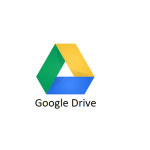Halleluiah! We just released our latest and the best work management software yet.
It’s a fundamental redesign and unlike any work management software, you have ever seen before.
A bold statement for sure – but read on and we’re confident that you’ll share our enthusiasm.
After months of user studies and observing how businesses use productivity tools (both ours and others), we redesigned our app from the grounds up to meet our customers’ workflows and to attack two universal needs we discovered.
- Most teams suffer from managing too many productivity tools
- Most teams suffer from unclear goal setting and lack of visibility into where things stand
With the all-new Binfire, we took the guesswork out of managing work and created an environment in which you can see both the big picture and every single detail in your project with no effort.
In other words, you can see the forest and yet every single tree in it too!
Work Management Software
Work management software today is much more than project management software. It’s about seamlessly blending project management with agile communication, while effortlessly syncing both internal and external stakeholders.
Binfire’s vision is to give you all the tools you need to manage your team, projects and external collaborators in a simple-to-use and affordable work management software solution.
No need to sign up for four or five applications from different vendors.
No need to fight your internal and external stakeholders to adopt and utilize all these disparate apps and tools.
No need to kill your precious productivity! (Just imagine the amount of time you spend syncing data between all these applications and communication channels, hindering your ability to see the big picture and provide real-time data to the whole team)
All your work should be in one place and with complete flexibly. All your stakeholders should be able to work the way they want.
Now for the juicy stuff: Below you’ll find a breakdown of all the new features and major advances we’ve made in the release of Binfire’s Work Platform.
For the first time, instead of buying so many applications killing your productivity, you have a single work management platform that can truly enable your team to work better and faster (and how they want).
Workspace Dashboard
The workspace dashboard enables you to view what is happening in all your projects, any way you would like.
- You can filter your view by projects, by people and by type of items (task, bug, etc).
- You can see every task assigned to each team member, in each single or all projects in your workspace
- You can, at the click of a button, toggle between tasks due today, being worked on, late, completed, etc.
We’re big believers in leveraging the keyboard for efficiency, so we’ve added quick keys to get things done: In the dashboard, you can add new tasks/bugs by simply pressing “a” on your keyboard.
You can do it the old-fashioned way by just clicking the button on the top left
Assigning tasks to internal/external collaborators is as easy as clicking the button on the right-hand edge of each task as shown below.
We’ve also added a new feature for tasks called priority, which helps you designate the importance of tasks easily. You can assign color-coded priorities to tasks as following:
1) Very Low
2) Low
3) Medium
4) High
5) Very High
We’re big believers invisibility and transparency and worked relentlessly to infuse that principle into every aspect of Binfire. On the dashboard, you should be able to see where things stand on each task at a single glance with the activity bar:
When you start working on a task/bug, you can let everybody know by clicking the start button.
![]() This triggers notifications to people in your team who are related to this task to let them know you have started working on a task.
This triggers notifications to people in your team who are related to this task to let them know you have started working on a task.
When you finish a task, click on the complete button.
![]() Instantly your team knows you’re done.
Instantly your team knows you’re done.
In short, the dashboard allows you to manage your work in a simple view and perform the most widely use actions instantly.
If you need to dive in and perform more complex actions, just click on the edit icon on the left of each task.
 Workspace Calendar
Workspace Calendar
Many high-performance teams today live and work on their calendars. We’ve made the calendar a central collaboration point in Binfire and the feedback has been incredible.
Not only you can view your work and everybody else’s work on the calendar, but you can also add, edit, and move tasks, bugs, vacation, holidays, and events.
The calendar supports every type of item supported by Binfire. The complete list is shown below:
1) Tasks: create tasks with start date, due date, due time, duration, dependency, and priority. You can assign tasks to multiple people and note who is working full time or part-time.
2) Bugs: The application has its own robust bug tracking system. You can attach bugs to tasks for better transparency.
3) Milestones: Milestones are points in time, at which your team hope to accomplish a target they have planned
4) Out of office times: Each user can publish the calendar times they are out of office
5) Vacations: Each member can add vacation time on the calendar
6) Holidays: You can mark holidays on the calendar
7) Events: A lot of projects have events like planning for demos, customer feedback sessions, etc. In Binfire you can plan your events which could be multiple days with multiple sessions.
One of the coolest features of the calendar is the drag & drop functionality that allows you to modify due dates seamlessly.
The calendar is designed to allow you to filter the view by people, by projects and by type of items you have in your projects.
To edit any item on the calendar, just click on it! A quick editor opens which lets you change or add details to tasks, bugs, milestones, and events.
To add a new item on the calendar, just click on any date and the quick editor opens. Therein, select the item you want to add.
You can view the calendar by days, by weeks or by months.
Of course, you can sync your calendar with Google calendar for better coordination with you third part calendars.
Since we support iCalendar, it is also possible to add your tasks on Microsoft outlook and Mac calendar.
Workspace List
Regardless of the project management method you choose, be it Hybrid, Waterfall or Agile project management, the List page gives you the tools you need to document your project.
The workspace list view shows all tasks in all your projects in one simple page.
In the left column, you’ll find all the tasks listed. When you click on any task, its full breakdown is shown in the right-hand window.
The list page supports the following features for tasks and bugs:
1) Task title
2) Task description
3) Assignment
4) Stat date
5) Due date
6) Due time
7) Duration
8) Priority
9) Percent completion
10) File attachment
11) Followers
12) Tags
13) Predecessors
14) Comments
Workspace Projects
In your workspace, you have one or more projects. You can view the status of each project on the Projects page.
Each project has its own control box which displays the project’s status in real time.
In the context menu for each project, the user can take action to change the project as shown below:
1-Add members: You can add members to your project
2-Edit project: Change project title, description, start date, and end date
3-Duplicate project: You can use a project as a template for new projects. All users, tasks, and dates are moved to the new project.
4-Archive project: You can archive your projects when finished and keep them as a reference for the future
5-Put project on hold: Sometimes the projects cannot continue until a later time. You can put your project on hold. When ready to start, the application readjusts all due dates for you automatically
6-Delete project: You can delete projects
7-Project report: The application creates a PDF file with details about your projects and the status of each member in it.
8-Project history: This feature is coming soon. It will display graphically the history of your project from start to finish.
Workspace Boards
We believe that your teams should work the way they want!
Unlike other work management software, each project in Binfire has both the list view and the board view.
Binfire has two sets of boards, workspace and project boards.
In the workspace board, you can see tasks from all your projects in one board.
You can add tasks, move them using drag and drop from one list to another or edit tasks on the board.
Currently, each project has only one Kanban board, but soon we’ll allow you to create custom boards which fit the way you work.
Conversations
Collaboration and communication are the secret sauce of project success.
Binfire provides a robust platform for team communication as part of its work management software.
You can create as many channels as you need and add people to each channel from your workspace.
Your team can collaborate in real time by adding status reports, comments, attach files, etc.
The application keeps a complete history of each channel’s communications for future reference.
Events
So many teams we spoke to made it abundantly clear that events are a major part of their businesses. Whether they’re internal or external, events are central and complex business practices that require planning. Binfire is the first and only work management software to integrate event planning.
Do you need to plan for an internal event in your company? The app provides a simple and powerful platform for planning events.
Add participants, days and session, and a location for each session in your event.
You can create as many events as you’d like, no limits whatsoever!
So far we have described the workspace pages in the application.
These pages allow you to see all tasks from all your projects on one page but different views.
One cool feature of the new platform is that it allows you to select your home page when you log in.
You can choose any of the following pages as your home page:
1- Dashboard
2- Workspace List
3- Workspace boards
4- Workspace calendar
To select your home page, go to the personal settings page and click on the checkbox next to the page you want.
In addition to workspace pages, each project has its own pages as listed below:
1- Project Dashboard- Unlike workspace dashboard which shows all your tasks in all your projects, the project dashboard is specific to one project only.
2- Project List page- Like the project dashboard, only tasks from one project could be viewed and worked on here.
3- Project Boards- Only, tasks from the project are shown
4-Project Calendar- Anything that affects the project timing is shown here.
5- Interactive Gantt- Each project has it won interactive Gantt Chart. You can edit and modify tasks graphically. Gantt charts are great tools for visually presenting the status of each project.
6- Files- Each project has its own storage folder. Binfire keeps all version Gooof your project files. You can have access to your Google Drive and Dropbox files from this page.
7- Project setting- Manage people in your projects, change the email notifications and create new roles.
8- Project stats- A page displaying project statistics which you can download as a PDF file
9- Interactive Whiteboard- Good for collaboration
10- Project resources- Who is doing what and if they have free time or totally booked
11- Activity stream- The history of your project which you can download as a PDf file
Interactive Gantt Chart
Nothing is better than a Gantt chart to visualize and track the status of a project.
The beauty of Binfire’s Gantt chart is that it is interactive and updates real-time changes made by any members of the project.
On the Gantt chart, you can perform several actions on your tasks and listed below:
1-Extend or shorten the duration of a task
2-Move a task in time forward or backward
3-Change the percent completion of each task
4-Edit task details like title, description, assignment, etc.
5-Add a predecessor (dependency) to a task
Currently, each project has its own Gantt chart. In the near future, we plan to introduce portfolio Gantt charts.
In the portfolio Gantt, you can add predecessors to a task in one project from tasks in other projects.
Project Setting
In each project, you can decide who has access to each page in your projects and for what actions you would like the app to send email notifications.
By default, all notifications are on, but you can turn off all or a subset of them in the project settings.
Binfire is one of very few work management software platforms in the market that lets you create flexible roles for people working on your project.
You can even create your own custom roles and give them access the way you see fit.
There is no limit to the number of roles you can create.
Authorizing Google apps access
All tasks, bugs, and every other item in Binfire can be synced with Google calendar.
In addition to Google Calendar, the app integrates with Google Drive and Dropbox.
To authorize access to Google apps, go to the personal setting page. There, you’ll find the link for authorization.
Each user can manage his/her own access to GSuite.
In the setting page, you can also select your home page and define the start of the week for your tasks.
One last feature unique to Binfire: each member in your workspace can select his/her time zone. This enables the app to adjust the due dates for all members of the project to know exactly when a task is due!
In summary, we’ve re-envisioned work management software fundamentally and want to set your teams free to achieve success on their terms.
To see how Binfire’s work management software can help you and your team do better and achieve more, request a demo here and we’ll be eager to help!