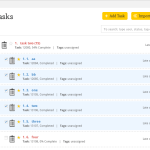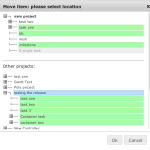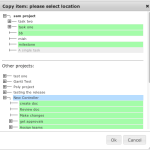Binfire is one of few project management applications which lets users move and copy tasks within a project or to another project in their workspace giving you all the features of a task management software. To move or copy within a project you have a few options. Move a task by drag and drop or using the move & copy tool available in the task page. To move a task up and down in the task page, just grab the up & down arrow to the left of a task and drag it where you want, this reorders tasks according to their importance. If you want to change a task level, like make a level 1 task into a level 2 subtask, then click on the inverted triangle on the right of each task. Here you can change a task level by moving or copying it to any place within a project or to another project in your workspace. This flexibility allows the user to rearrange his or her projects any time and with minimal effort.
Remember you can move or copy tasks which have subtasks in them. All subtasks belonging to the task plus comments and attached files are also copied or moved. Below I have attached 3 images, the first one shows how to get to the Move and Copy tool, the second & third are boxes which open to let the user select the task’s destination for move & copy.
We are constantly improving the task page to help you better maintain and estimate your tasks. Soon you will be able to drag and drop both vertically and horizontally. This will allow you to change a task’s level using drag and drop or change its postion in the task list.
David Robins