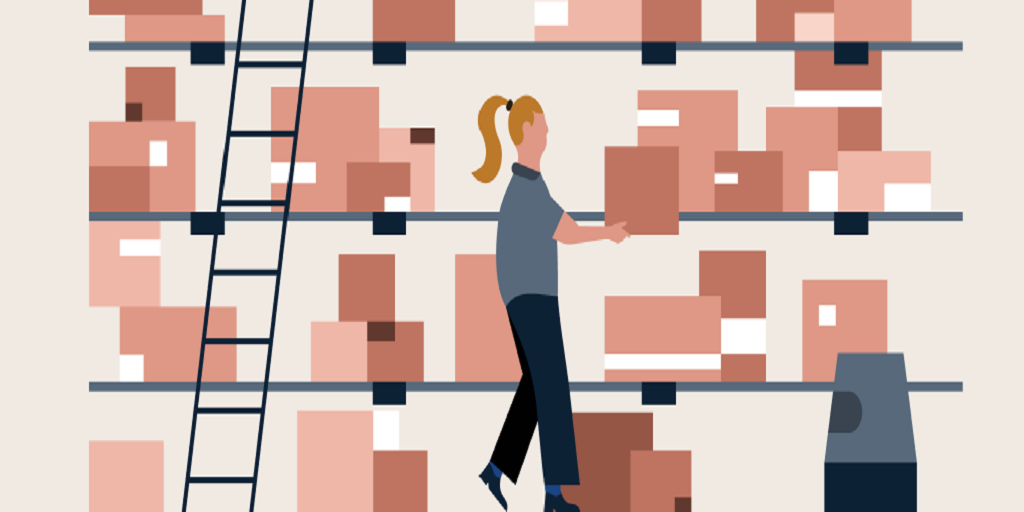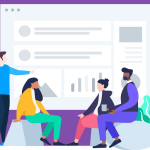Defragmentation, defragging, or defrag refers to the process of reorganizing the data on the hard drive. This ensures that all the stored data is lined up in a continuous fashion. Simply put, the process picks up all the related pieces of data spread across the hard drive and puts them back, so everything is where they belong.
Disk defragmentation is necessary for Windows PCs because fragmentation is a natural occurrence when files are constantly resized, deleted, and written. So the file spreads across various locations, resulting in the computer taking a long time to read and write data. Therefore, the overall performance of the system is impacted. Thanks to defragmentation, you can improve your computer’s performance.
How to Defragment Your Hard Drive?
1-Windows
Fragmentation makes your hard drive do extra work, and this can slow down your computer’s performance. In addition, USB flash drives and other removable storage devices can also become fragmented. Defragmenter rearranges all the fragmented data in Windows so your drives and disks can work efficiently. Although Disk Defragmenter runs on a schedule, you can manually assess and defragment your drives and disks.
You can follow these steps to defragment your hard drive:
- Click the Start button to open Disk Defragmenter. Type Disk Defragmenter in the search box and click Disk Defragmenter.
- Under the Current Status tab, choose the disk you wish to defragment.
- Click Analyze Disk to determine whether the disk requires to be defragmented. If you are prompted for a confirmation or an administrator password, provide confirmation or enter the password.
- When Windows has completed assessing the disk, the percentage of fragmentation on the disk will be displayed in the Last Run column. You must defragment your disk if the number shown is more than 10%.
- Select Defragment Disk and let the process complete itself.
The defragmentation process may take a few minutes to a few hours, depending on how much of the disk needs to be defragged.
2-MacOS
For modern Macs, disk defragmentation is not a requirement. However, you might want to defrag Mac devices if they run on older OS versions. If your Mac runs on modern OS versions, it will take care of disk defragmentation.
Mac disk fragmentation is mainly required when your system’s storage is near capacity.
However, it is a challenge to defragment a Mac because there’s no utility, and it doesn’t take well to third-party defragmentation applications. So before you start tinkering with your file system, ensure to back up all the essential data.
Benefits of Defragmenting the Hard Drive
1-The hard drive’s life is extended
When data is scattered throughout the place, the mechanical parts of your hard drive must travel a long distance and work extra hard. This increases the wear and tear on the drive.
On the other hand, keeping the data in one place means your hard drive does not have to put in the extra effort. Therefore, the hard drive’s wear and tear are reduced.
2-Errors are reduced
Thanks to defragmentation, you can analyze and avoid bad sectors that may cause damage if your data is stored in this area.
3-Apps/programs run faster
Defragmentation means grouping together scattered data and putting it in a single place. This helps to improve computer performance, and apps or programs run more efficiently and faster. Also, you can access stored data much more quickly than before.
4-Added security
Defragmenting your hard drive also means improving the security of your computer. For example, when you run an antivirus program to scan your hard drive for viruses and malware, the program will take less time because the disk is defragmented, and the stored data is in one place.
How to Determine Whether Your System is Facing fragmentation-related issues?
Most people blame the operating system for computer performance problems, or they think their computer is old and needs a new one. However, the real culprit might be fragmented data on your hard drive.
When it comes to computer performance, the weakest link is the disk. It is more than 2 million times slower than the CPU and 100,000 times slower than RAM. Since this is the primary bottleneck, you must focus on fixing the drive.
The performance problems that indicate your disk is fragmented:
- Slow boot-up times
- Applications lagging, or they’re responding slowly
- Inefficient disk caching
- A slowdown in reading and writing files
- Long virus scan times
- High disk thrashing, which leads to enhanced disk wear and tears
- Increased I/O overhead and slower system performance due to disk defragmentation compounded by server virtualization
If you notice these signs, your disk needs to be defragmented.
The Bottom Line
Now you know how and why to defragment your hard drive. Also, the benefits are outlined to improve your system’s performance. You can boost your productivity and spend less time opening and closing apps by simply defragmenting your hard drive.